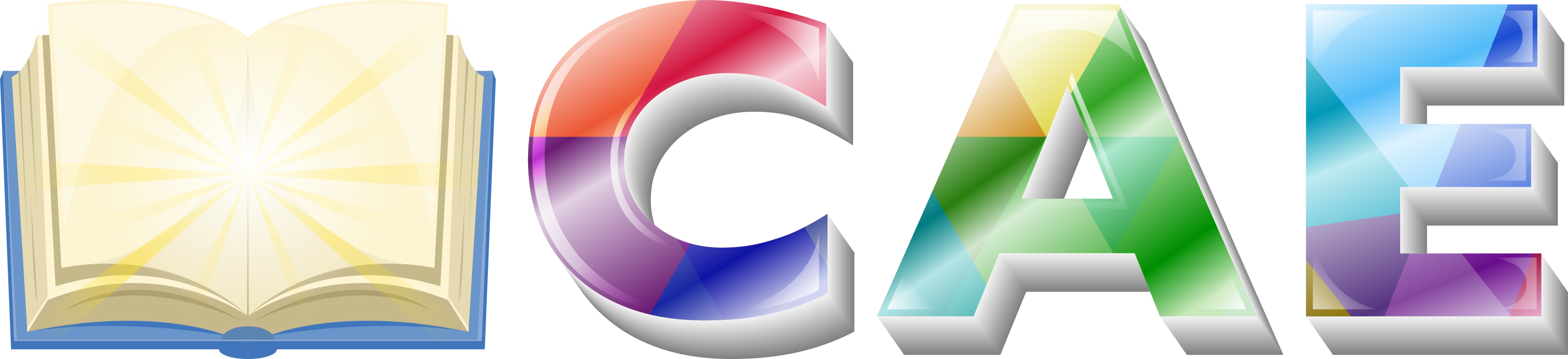If you want your site to look like exactly the ‘Appart’ demos, you have to import the demo content successfully.
We integrated the One Click Demo installation feature in ‘Appart’. You can import the demo content by a click only.
Install the theme and active it. Then install all required plugins. Make sure all the required plugins are activated and you must have to install the One Click Demo Import plugin before you begin. Then navigate to ‘Appearance > Import Demo Data‘ to import the demo data and click on the “Import Demo Data” button.

Note: Install and active all required plugins before you click on the “Import Demo Data” button.
After Demo Import
Navigate to Elementor > Settings after import the demo content. Check the “Disable Default Colors” and “Disable Default Fonts” check-boxes.

An alternative method to import the demo content.
However, you will get all demo content data with the theme package. You will find the demos in ‘appart>inc>demos/’ this path. If you failed to import the demo content by one click then you have to follow the below steps to import the demo content manually.
- Navigate to Tools > Import then install the WordPress plugin and click on the ‘Run Importer’. Upload here the ‘contents.xml’ file.
- Install the ‘Widget Importer & Exporter‘ plugin to import the demo widgets. Then navigate to Tools > Widget Importer & Exporter and upload here the ‘widgets.wie’ file.
- Now you have to import the Appart Settings of the desired demo. Navigate to ‘Theme Settings > Import / Export’. Then copy-paste the settings.json file’s backup string here and click on the Import a Backup button.