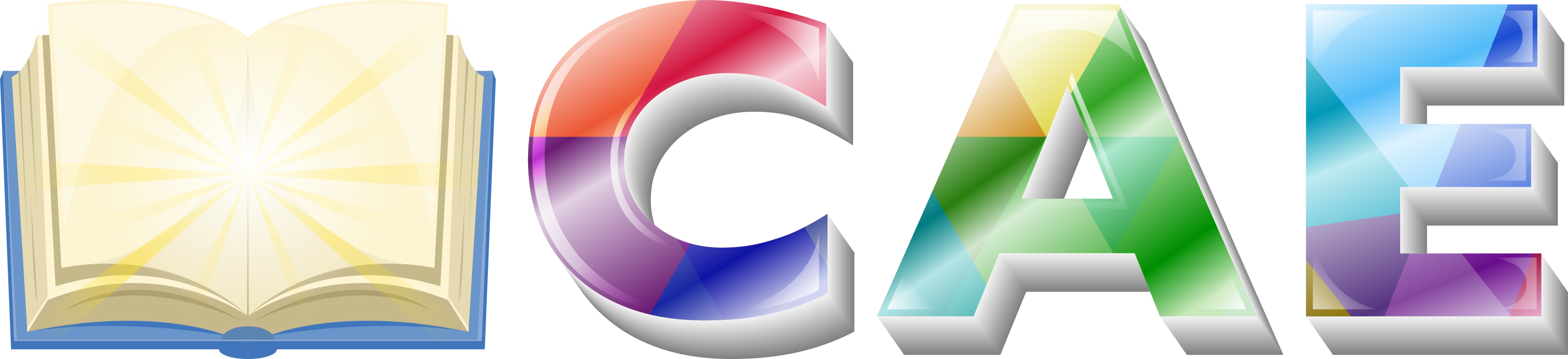To Create One Page Navigation in Mak theme, first, You have to go to Appearance > Menu to create a menu.

After clicking on menu, You will redirect a page to create a menu. Hit create a new menu link. Give a name for your newly creating menu and hit on Create Menu button.

Now your menu name has been created successfully. Now you have to add some custom links to linking menu with section to section. Click on Custom Links tab. After clicking on Custom Links tab, a box will open like below screenshot.

Put your URL Link and Menu Text and hit on Add to Menu button. Don’t forget to put a hash(#) tag before URL Link.

Then, Check the One Page option and Hit on Save Menu button

Now You successfully created your newly menu with link. You can add more custom links just click on add to menu button.
Now You have to add this ID in your section. To add this ID to your specific section visit your page and Click on Edit with Elementor link from top admin bar. You have to logged in to see this bar.

After clicking on the Edit with Elementor link you will redirect to edit content. Click on the middle icon as below screenshot shows:

After that click on Advanced tab and put your ID which you declared in the menu. Put your ID without a hash(#).

Congratulations! You successfully added one page navigation. Still, If you have any question beyond this article feel free to contact our support.